Right-click on the dock lines and go to Docking options:
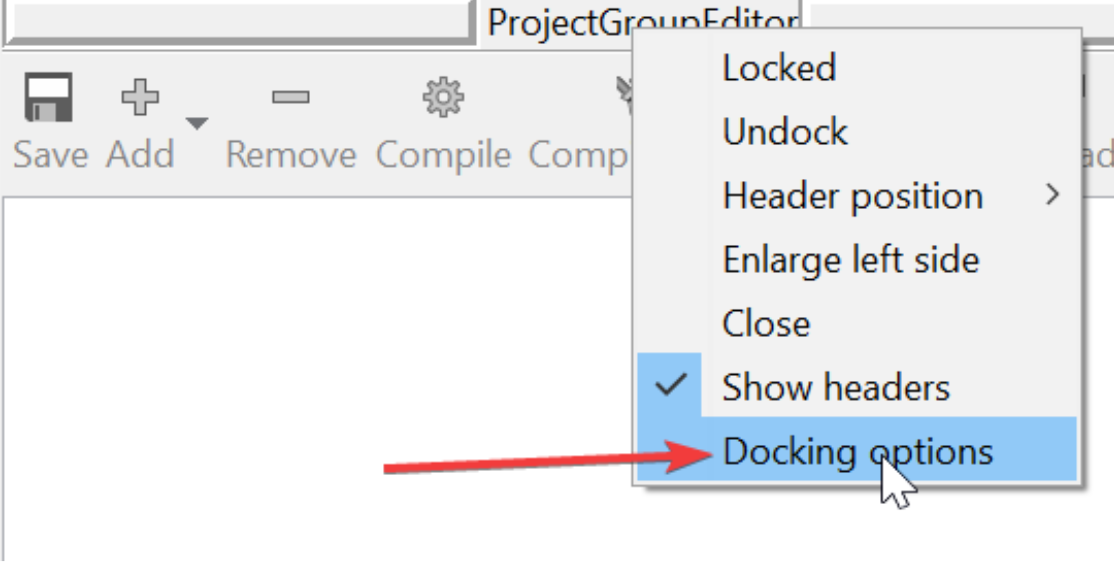
Then the window below will appear, which you may need to change to better match your needs, but note that some of these options may not be present in Lazarus 2.0.12:
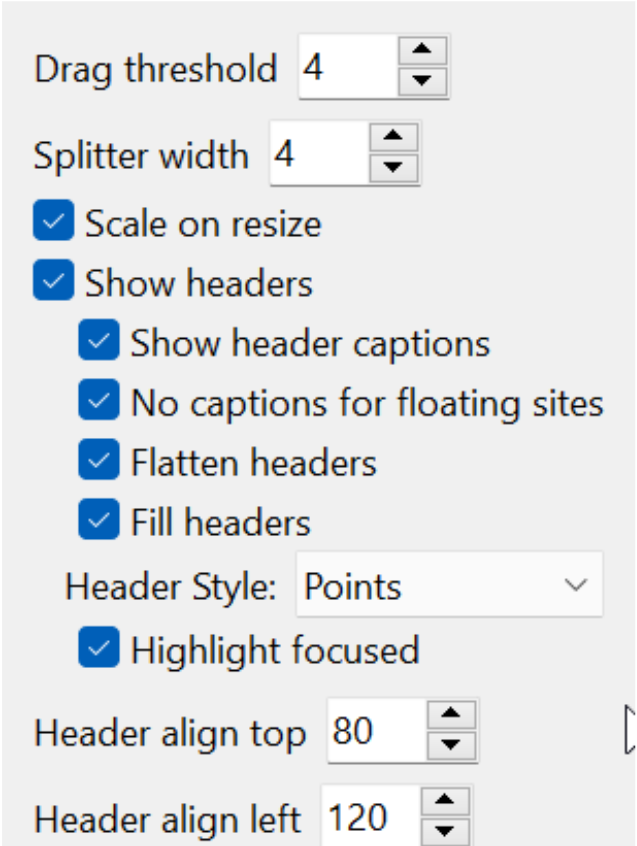
- Drag threshold: drag limit on the panel that allows dragging from one point to another, although I didn't find an explanation, I believe that “4” is “4 pixel” of approximation to consider as a collapsible object.
- Splitter width: width of that point where the cursor appears (crHSplit) where with the approach of the mouse we are allowed to adjust the height of the docking, this here:

- Header Style(Header Style): Header is the text or title of these windows that dock each other, particularly “Points” or “ThemedCaption” are my preference, but feel free to disagree.
- Multiline Tabs: When the number of tabs in a dock is greater than the width of the container panel then we will have a side-scrolling, but if we activate this option a new tab will appear on a second line below and will avoid side-scrolling. This is sometimes good for panels that we use a lot and avoid side-scrolling, but the aesthetics get messed up. Turn it on and if you don't like it turn it off. I've always been using "off". Some options like “minimize” are not found in Lazarus 2.0.12, but when they appear to you, you will find them very useful:
Option to minimize (unavailable in Lazarus 2.0):
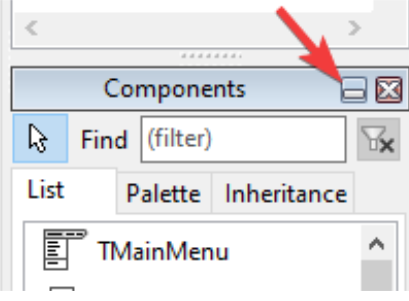
That's right, a minimize button so that other docks temporarily gain more height:
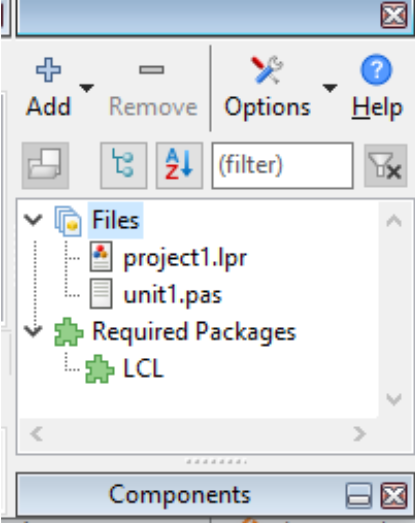
Even this is the way I use the most, the side components palette is minimized and I maximize it only when I don't remember the name of the component or in what context it was placed