Every system or program has its shortcuts considered useful, in Lazarus IDE it is no different. The shortcuts for Delphi are pretty much the same for Lazarus IDE. But there are some differences, Ctrl+Shift+N is one of them.
If you want to be productive with Lazarus it's good to learn them. There are a few shortcuts that I consider essential to survive with Lazarus:
F11: Invokes the property editor
F12: Switch between code editor and form editor
ALT+F1Add a unit from project section interface or implementation.
Ctrl+ALT+P: Invokes the components palette.
Ctrl+Espaço: Invoca o ‘code complete', it tries to figure out the function it tries to use and displays the required parameters as you type.
Ctrl+Shift+C: Create empty code for procedures declared but whose implementation does not yet exist. We usually only use it when we are prototyping, ie creating the object declarations in the private, public or published section and then we will create empty methods just to make the compilation work and later we will implement the code. A subtle difference, if you change the parameters without changing the ID name, Ctrl+Shift+C will also change it in the corresponding call even if it has already been created. Sometimes you change the name or type of the parameter and the code doesn't compile because the declaration is different, so you use Ctrl+Shift+C and the implementation will be as in the declaration and now your code compiles without you bureaucratically copying and pasting the declaration at the beginning of the unit.
F9: Run the program with the BuildMode selected, usually the BuildMode includes the debugger.
Ctrl+Shift+F9: Run the program with BuildMode selected, but without the debugger.
Ctrl+ALT+Arrows: Invokes the column editing mode (Column Mode).
Ctrl+Num+ and Ctrl+Num-: Increases or decreases the fonts of letters in the code editor, but pay attention, the “+” and “-” must be from the numeric keypad.
Ctrl+Shift+N: When you want to enclose code inside a try..except, begin..end,while, until… any type of block, use this shortcut and then the editor will ask you what type of block you want for the selected part. Usually to save time I create the function quickly, but once it works I mark the code snippet with Ctrl+Shift+N and ask the IDE to embed it in a try..except.
Ctrl+J: Invokes the 'Code template'. Repetitive blocks of code that don't need to be typed or 'pasted' every time. Create a template and invoke it with Ctrl+J whenever you need to.
Ctrl+K+E: Changes the selected text to lowercase. When switching to lazarus, this shortcut didn't work, I missed it for a while, until it started working again.
Ctrl+K+F: Changes the selected text to uppercase.
ALT+G: It invokes the list of procedures in your code (events, procedures and functions), then you choose where you want to go. It's the end of Ctrl+F or go to the beginning of the code just to Ctrl+Mouse Click: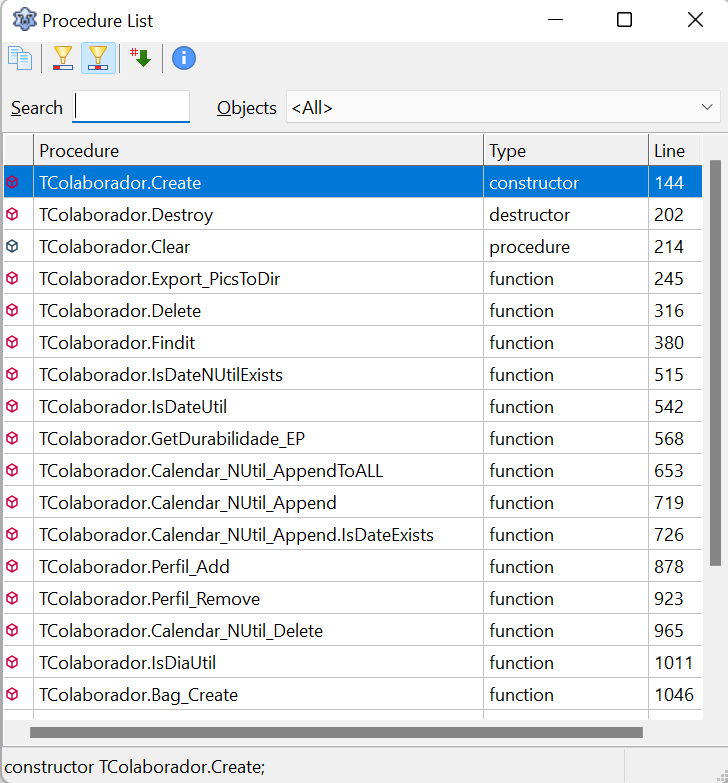
Debugger
Here, there are no differences between Delphi and Lazarus IDE. But let's face it they are also very similar in vscode and eclipse after all this is where programmers spend a lot of their time no matter the language. Are they:
F8 : Known as Step Over, execute the procedure on the selected line and go to the next one and stop and then you will give consequent F8 and follow it line by line.
F7: Known as Step Into, it will enter the procedure and stop at the next line of execution which can be a line of code or an expression. Sometimes I combine it with Shift+F7 to proceed to the next line by skipping parentheses or expressions that the Step Into will stop.
F4: Runs the program to where the cursor is positioned.
Ctrl+F5: Select a variable or expression and press Ctrl+F5 and the selection will be included in the Watches window and you will follow the variable or expression changing as the program runs.
Modify or view shortcuts
All hotkeys in Lazarus IDE can be modified in Tools > Options > Editor > Key Mappings:
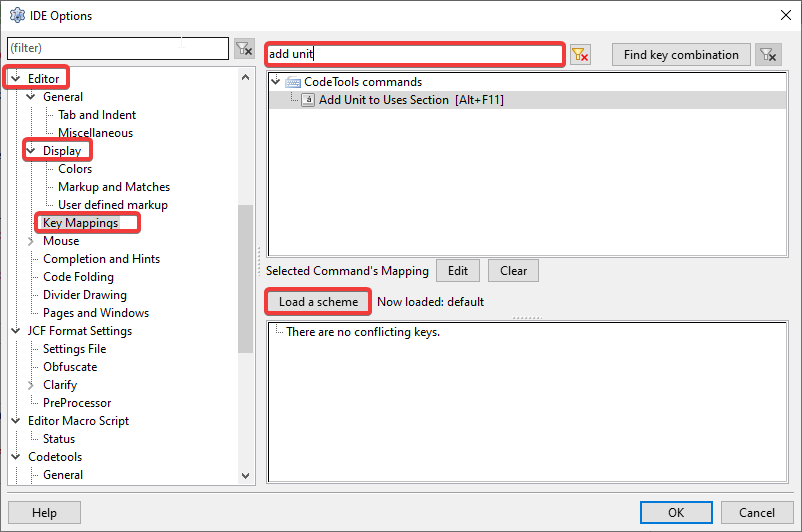
Note that there is even the possibility to use predefined schemes that we can use and even create.
CONCLUSION
I think the shortcuts I've mentioned are the most practical ones that are convenient for you to use, but of course there are many others that can improve your productivity that you'll discover over time. The shortcuts for the MacOS system are a little different because of the absence of the ALT key and also because some combinations are used by the operating system, if you want to find out what the differences are then click here .
Still talking about productivity, the link below mentions 10 things you [probably] don't know about Lazarus that brings some tips: