The menu tools Lazarus as in Delphi allows us to add external tools so that we don't have to go to the file manager or system menu to call them. To add program go to Tools->Configure External Tools, then we have a window like this:
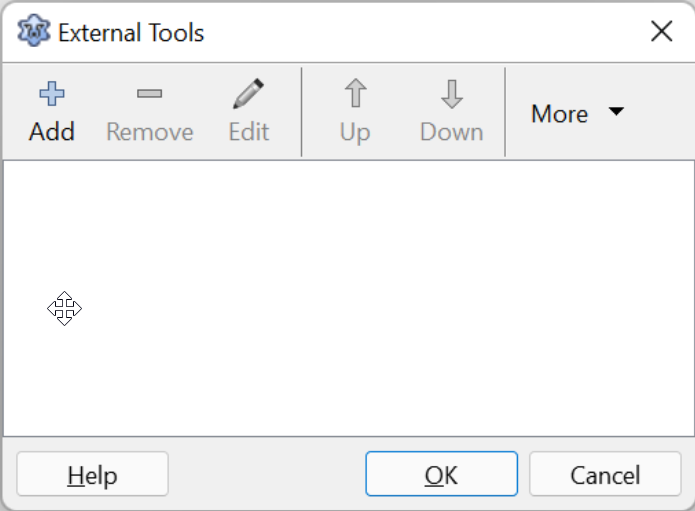
The empty list is very useless, so let's add some tools, for example, DBeaver, which is a very interesting tool to scour and look for information in the database, click Add and proceed with the essential fields:
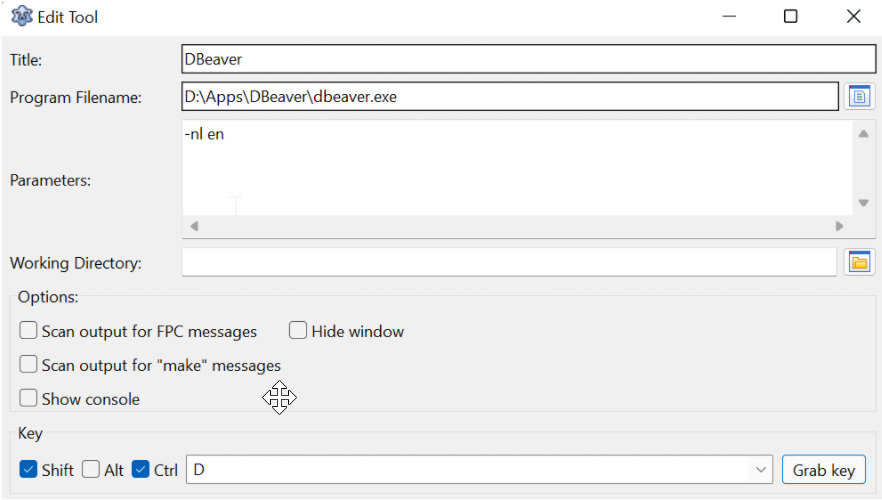
The information of “Program Filename” and "Parameters" you take it from the shortcuts that call the installed programs. With more experience you will notice that the option Key further down it serves to inform a global shortcut key to call this program directly, for example, Ctrl+Shift+D to immediately call the DBEAver program without having to choose it from the menu. If you have to add the same program, but with different parameters, use the option of Clone on the button "More".
You can also include shortcuts to the pages on the internet that you consume the most like forums, arts, gitbub, … For example, many programmers use the site romannurik.github.io to get/create icons to use in your programs and projects, the secret in this case is to use the browser shortcut and the parameter to indicate the website we want, see the example below:
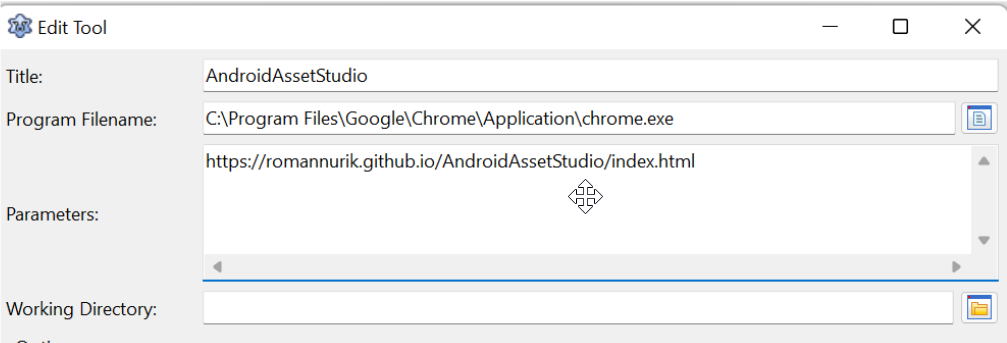
Do this for the most accessed pages on your programming platform, looking something like this:
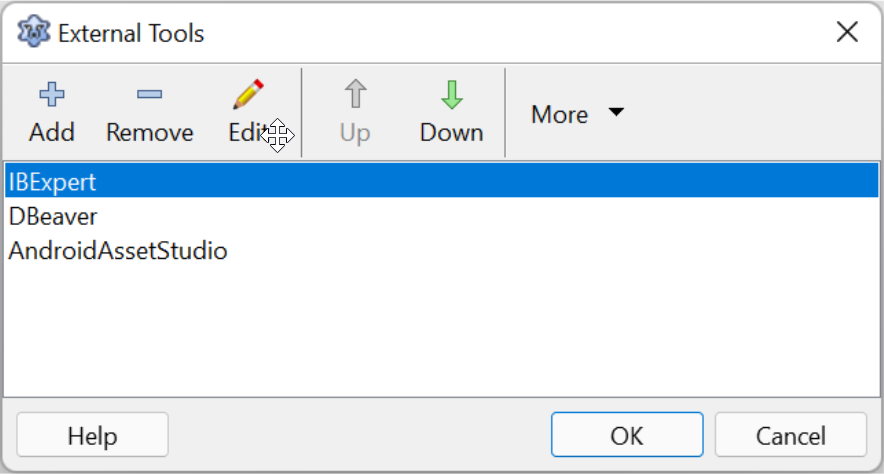
The example above was for the Windows platform, but the same technique works in a similar way for the Linux platform.
Linux users generally know their platform, but here are some tips that are important to simplify finding programs using the terminal:
whereis firefox
firefox: /usr/bin/firefox /usr/lib64/firefox /etc/firefox /usr/share/man/man1/firefox.1.gzwhereis flamerobinflamerobin: /usr/local/bin/flamerobinBut the whereis does not find programs installed via snap or flatpak, these program managers use their own mechanisms, for example, to find a program installed via flatpak using the 'flatpak list' command:
flatpak list|grep VLCVLC org.videolan.VLC 3.0.16 stable systemor if the program is already running it will be even easier:
flatpak psPID Instance Runtime Application
2790350712 2319 org.telegram.desktop org.freedesktop.PlatformSo to run it, we just need its flatpak name and run it like this:
flatpak run org.videolan.VLC
flatpak run org.telegram.desktopThen you can create shortcuts using the way your system is used to working.
In the Windows environment, I consider the following programs in the tools menu to be essential:
- DBWeaver: D:\Apps\DBeaver\dbeaver.exe -nl en
- flameRobin: “D:\Apps\Flamerobin\Flamerobin.exe”
- LRS Explorer: “D:\Apps\LRS Explorer\LRS_Explorer.exe”
- Character's map: %windir%\system32\charmap.exe
- iconsdb: “C:\Program Files\Google\Chrome\Application\chrome.exe” https://www.iconsdb.com/
- Android Asset Studio: “C:\Program Files\Google\Chrome\Application\chrome.exe” https://romannurik.github.io/AndroidAssetStudio/
- People Who Don't Exist: “C:\Program Files\Google\Chrome\Application\chrome.exe” https://thispersondoesnotexist.com/
Consider using a hotkey for external programs or frequently used websites.