É mais simples uma instalação manual com o Lazarus+FPC, porque sua instalação será homeuser, isto é, podemos sem permissão especial instalar, configurar e usar. Nesta instalação, usaremos o fpcupdeluxe para instalar o FPC e Lazarus no HOME do usuário.
Primeiro tenha certeza de ter instalado o compilador e código fontes do fpc, caso não tenha, siga este link:
Installation on Linux: Install FPC from the repositories
Com o FPC instalado no seu sistema você apenas baixa ou compila o Lazarus sem essa dependência monstruosa, o download e compilação no caso fpcdeluge será menor, e convenhamos, o FPC será algo que você não precisa modificar e deixá-lo instalado no sistema permitirá que a própria distro se encarregue de atualizá-la para você.
There is one more thing to be done, when running programs built in Lazarus in the Linux environment, the following dependency message may appear in the terminal:
Gtk-Message: 00:00:00.000: Failed to load module “pk-gtk-module”
The program runs normally, but the lack of this dependency may indicate that some visual aspect is not as it should be, to correct the problem, run:
sudo -i
echo "/usr/lib64/gtk-3.0/modules" >> /etc/ld.so.conf.d/pk-gtk.conf
echo "/usr/lib64/gtk-2.0/modules" >> /etc/ld.so.conf.d/gtk2.conf
ldconfigAnd the dependency message mentioned in the terminal will be gone.
Outra mensagem de erro que pode ocorrer é essa:
Gtk-Message: 11:27:33.649: Failed to load module “canberra-gtk-module”
Isso não é um erro fatal, apenas um aviso visual de que o módulo de sons do GTK (canberra-gtk-module) não está instalado. Ele é usado, por exemplo, para sons de cliques ou alertas em interfaces gráficas, para remover este aviso, execute:
Num debian-like (debian, ubuntu, mint…):
sudo apt install -y libqt5pas-dev
sudo apt install -y libqt5pas1
sudo apt install -y qtbase5-dev # caso use KDE
sudo apt install -y libcanberra-gtk-module libcanberra-gtk3-module # caso use GNOMENum sistema redhat-like (fedora):
sudo dnf install -y qt5pas-devel qt5-qtbase-devel # caso use KDE
sudo dnf install -y libcanberra-gtk2 libcanberra-gtk3 # caso use GNOME
Antes de prosseguir, é sempre bom revisar os passos anteriores, as dicas acima foram retiradas da página oficial:
https://wiki.lazarus.freepascal.org/fpcupdeluxe
E pode acontecer do meu artigo estar desatualizado, por isso, sempre confirme as dependencias novamente.
Depois de instalada as dependencias, visite a página:
https://github.com/newpascal/fpcupdeluxe/releases/latest

O arquivo acima é um executável, note que há versões para QT para quem usa o KDE e também a que grifamos que é para quem usa GTK – geralmente GNOME, escolha a versão mais adequada para seu ambiente gráfico. Depois de baixá-lo, no terminal dê permissão de execução e rodê-o, o exemplo abaixo ilustra a versão para GTK:
chmod +x fpcupdeluxe-x86_64-linux
./fpcupdeluxe-x86_64-linuxIt is not necessary to use “sudo” because this will be a homeuser installation, ie it will not require administrative permissions.
On the next screen, select as FPC Version the option cool and for Lazarus version too cool, then click Setup+:

Then make the following adjustment by selecting the platform you want to compile your programs:
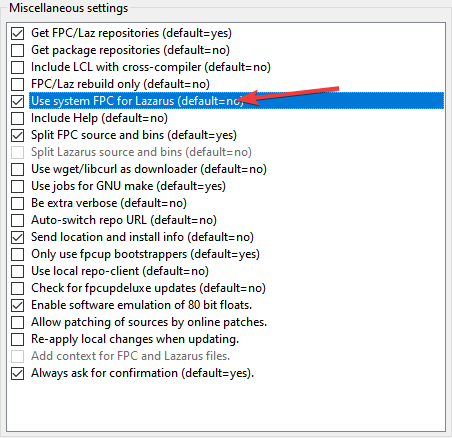
You can do some other markup like defining the platform you want to compile on:

Then confirm with the OK button and then Install/Update FPC+Laz and proceed with the installation:
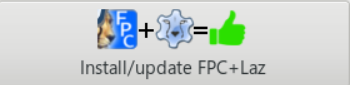
So get ready, it's quite time consuming. Upon successful completion, an entry in the system menu will be generated. Now Lazarus will appear in the GNOME desktop search menu.
The Lazarus_fpcupdeluxe file was also generated in the user's HOME folder. If you need to run Lazarus outside of the default menu, then run this script.
If you felt difficulty in the article, watch the video below: